Automatically building a Microsoft BI machine using PowerShell – Final post (post #14)
19 Jan 2016This post is #14 in the series to automatically build a Microsoft BI machine using PowerShell – see the start of series.
In this series:
Start of series – introduction and layout of subjects Post #2 – Preparation: install files using Azure disk Post #3 – Preparation: install files using Azure File Service Post #4 –Preparation: logging infrastructure Post #5 – Master script Post #6 – Disabling Internet Explorer Enhanced Security Configuration Post #7 – Active Directory setup Post #8 – Configuring Password policy Post #9 – Installing System Center Endpoint Protection Post #10 – Installing SQL Server Post #11 – Installing SharePoint Server Post #12 – Installing PowerPivot for SharePoint Post #13 – Configuring PowerPivot for SharePoint
Wow. This has been a long and wild ride. But you and I made it together. We now have the full recipe to automatically configure a Microsoft BI demo machine with PowerShell. Of course there is more to be done, such as configuring other Service Accounts and deploying demo content; this script however saves me a lot of time every time I need to stand up a new demo machine.
You can download the script on Github. Please note (again) that the code is provided as-is and you should use it at your own risk. It is probably still buggy but should give you a good starting point to adapt it to your needs.
I enjoyed the ride with you; hope I made your life a bit easier of the course of this series. Enjoy!
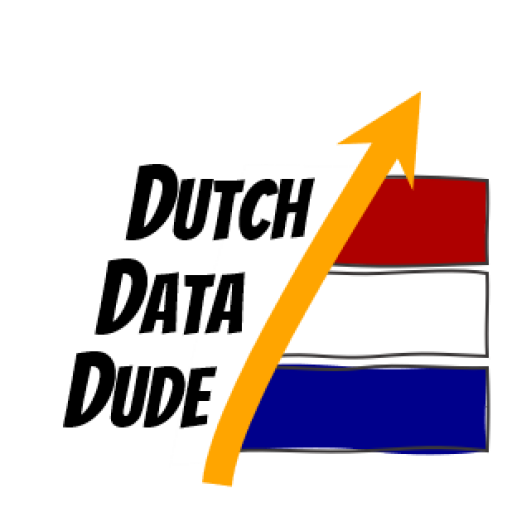 Dutch Data Dude
Dutch Data Dude