Automatically building a Microsoft BI machine using PowerShell – Disabling Internet Explorer Enhanced Security Configuration (post #6)
24 Nov 2015This post is #6 in the series to automatically build a Microsoft BI machine using PowerShell – see the start of series.
In this series so far:
Start of series – introduction and layout of subjects Post #2 – Preparation: install files using Azure disk Post #3 – Preparation: install files using Azure File Service Post #4 –Preparation: logging infrastructure Post #5 – Master script
In this step we will disable the Internet Explorer Enhanced Security Configuration. In general IEESC is a great idea, but on demo machines it is not very useful and makes the demo less usable. This script comes from http://itproctology.blogspot.nl/2013/09/powershell-to-disable-ie-enhanced.html:
#Disables Internet Explorer Enhanced Security Configuration
#source: http://itproctology.blogspot.nl/2013/09/powershell-to-disable-ie-enhanced.html
Function DisableIEESC {
Write-Log -Verbose "Step 1: Disable Internet Explorer Enhanced Security"
try {
$AdminKey = “HKLM:\SOFTWARE\Microsoft\Active Setup\Installed Components\{A509B1A7-37EF-4b3f-8CFC-4F3A74704073}”
$UserKey = “HKLM:\SOFTWARE\Microsoft\Active Setup\Installed Components\{A509B1A8-37EF-4b3f-8CFC-4F3A74704073}”
Set-ItemProperty -Path $AdminKey -Name “IsInstalled” -Value 0
Set-ItemProperty -Path $UserKey -Name “IsInstalled” -Value 0
Stop-Process -Name Explorer
Write-Log -Verbose "IE ESC succesfully disabled"
if ($global:DoAllTasks) {
Set-Restart-AndResume $global:script "2"
}
}
catch {
Write-Log -Verbose "Failed to disable IE ESC. Error: $_.Exception.Message"
}
}
Next step: set up Active Directory.
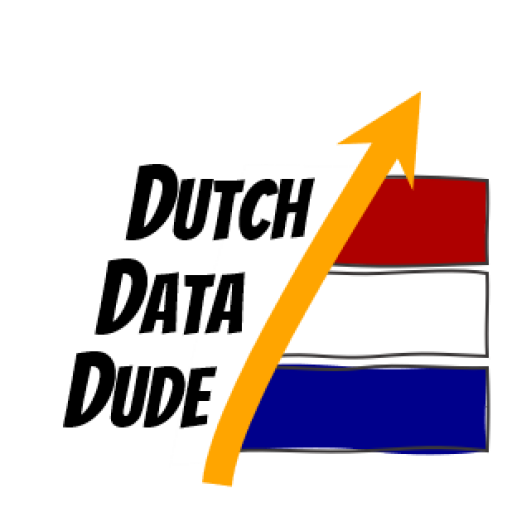 Dutch Data Dude
Dutch Data Dude