Automatically building a Microsoft BI machine using PowerShell – Configuring PowerPivot (post #13)
12 Jan 2016This post is #13 in the series to automatically build a Microsoft BI machine using PowerShell – see the start of series.
In this series so far:
Start of series – introduction and layout of subjects Post #2 – Preparation: install files using Azure disk Post #3 – Preparation: install files using Azure File Service Post #4 –Preparation: logging infrastructure Post #5 – Master script Post #6 – Disabling Internet Explorer Enhanced Security Configuration Post #7 – Active Directory setup Post #8 – Configuring Password policy Post #9 – Installing System Center Endpoint Protection Post #10 – Installing SQL Server Post #11 – Installing SharePoint Server Post #12 – Installing PowerPivot for SharePoint
Now that PowerPivot for SharePoint has been installed, we need to configure it. I split the configuration into two parts since we need a reboot in between and used MSDN for reference: http://msdn.microsoft.com/en-us/library/hh230903.aspx.
Step A: configuring SharePoint and deploying PowerPivot features
In Post #11 we talked about installing SharePoint, but the actual SharePoint provisioning was not done then. We will do it here in one go with installing PowerPivot features.
Function ConfigurePowerPivot
{
Param(
[Parameter(Mandatory=$true,HelpMessage="Passphrase required")]
[ValidateNotNullOrEmpty()]
$passphrase,
[Parameter(Mandatory=$true)]
[ValidateNotNullOrEmpty()]
$Password
)
Write-Host "Step 8: Configure PowerPivot"
try {
#Load Configure PowerPivot ps1
$scriptPath = Split-Path -parent $global:script
. ('C:\Program Files\Microsoft SQL Server\120\Tools\PowerPivotTools\SPAddinConfiguration\Resources\ConfigurePowerPivot.ps1')
#Create a user for SharePoint DB connection
#if required, remove the ad user
Get-ADUser -Filter {Identity -eq '$global:spAccount'} | Remove-ADUser
CreateServiceAccount -AccountName $global:spAccount -DisplayName "SharePoint Farm account" -Description "Account for SharePoint Farm" -Path $global:path -Password $Password
$spAccountFQ = $global:domainpart+"\"+$global:spAccount
$pwd = convertto-securestring $Password -asplaintext -force
& "C:\Program Files\Common Files\Microsoft Shared\Web Server Extensions\15\BIN\psconfig.exe" -cmd configdb -create -server $global:HostName -database 'SharePoint_Config' -user $spAccountFQ -password $Password -passphrase $passphrase -admincontentdatabase 'SharePoint_Admin' -cmd helpcollections -installall -cmd secureresources -cmd services -install -cmd installfeatures -cmd adminvs -provision -port 2000 -windowsauthprovider onlyusentlm -cmd applicationcontent -install -cmd quiet
Add-PSSnapin Microsoft.SharePoint.PowerShell
Add-SPSolution -LiteralPath 'C:\Program Files\Microsoft SQL Server\120\Tools\PowerPivotTools\SPAddinConfiguration\Resources\powerpivotfarmsolution.wsp'
Add-SPSolution -LiteralPath 'C:\Program Files\Microsoft SQL Server\120\Tools\PowerPivotTools\SPAddinConfiguration\Resources\PowerPivotFarm14Solution.wsp'
Add-SPSolution -LiteralPath 'C:\Program Files\Microsoft SQL Server\120\Tools\PowerPivotTools\SPAddinConfiguration\Resources\powerpivotwebapplicationsolution.wsp'
DeployFarmSolution $false
DeployWebAppSolutionToCentralAdmin $false
Install-SPFeature -path PowerPivotFarm -Force
Install-SPFeature -path PowerPivotFarm -Force -CompatibilityLevel 14
Install-SPFeature -path PowerPivotCA -Force
InstallSiteCollectionFeatures
Write-Host "PowerPivot Part 1 Configured. Computer needs to be restarted before PowerPivot configuration can continue." -ForegroundColor Green
if ($global:DoAllTasks) {
Set-Restart-AndResume $global:script "9"
}
}
catch {
Write-Host "Failed to configure PowerPivot. Error: $_.Exception.Message" -ForegroundColor Red
}
}
Step B: updating farm credentials and starting service applications
After the PowerPivot features have been deployed we need to configure Service Applications to get PowerPivot to work.
Function ConfigurePowerPivotPart2 {
Param(
[Parameter(Mandatory=$true,HelpMessage="Passphrase required")]
[ValidateNotNullOrEmpty()]
$passphrase,
[Parameter(Mandatory=$true)]
[ValidateNotNullOrEmpty()]
$Password
)
try {
#Load Configure PowerPivot ps1
$scriptPath = Split-Path -parent $global:script
. ('C:\Program Files\Microsoft SQL Server\120\Tools\PowerPivotTools\SPAddinConfiguration\Resources\ConfigurePowerPivot.ps1')
Add-PSSnapin Microsoft.SharePoint.PowerShell
Write-Host "DEBUG: updating Farm Credentials"
$spAccountFQ = $global:domainpart+"\"+$global:spAccount
stsadm.exe -o updatefarmcredentials -userlogin $spAccountFQ -password $Password
Write-Host "DEBUG: New-PowerpivotSystemServiceInstance"
New-PowerPivotSystemServiceInstance -Provision:$true
Write-Host "DEBUG: New-PowerPivotServiceApplication"
New-PowerPivotServiceApplication -ServiceApplicationName 'PowerPivot Service Application' -DatabaseServerName $global:HostName -DatabaseName 'PowerPivotServiceApplication' -AddToDefaultProxyGroup:$true
Write-Host "DEBUG: Set-PowerPivotSystemService"
Set-PowerPivotSystemService -Confirm:$false
Write-Host "DEBUG: Creating user DefAppPool"
$appAccountName = "DefAppPool"
$appAccountNameFQ = $global:domainpart+"\"+$appAccountName
CreateServiceAccount -AccountName $appAccountName -DisplayName "Default Application Pool" -Description "Service Account for Default Application Pool" -Path $global:path -Password $Password
Write-Host "DEBUG: CreateWebApplication"
CreateWebApplication 'SharePoint - 80' $global:HostName 'Default Application Pool' $appAccountNameFQ $pwd $global:HostName 'DefaultWebApplication'
Write-Host "DEBUG: DeployWebAppSolution"
DeployWebAppSolution $global:httpHostName 2047 $false
Write-Host "DEBUG: New-SPSite"
New-SPSite -Url $global:httpHostName -OwnerEmail 'me@example.com' -OwnerAlias $global:currentUserName -Template 'PowerPivot#0' -Name 'PowerPivot Site'
Write-Host "DEBUG: EnableSiteFeatures"
EnableSiteFeatures $global:httpHostName $true
Write-Host "DEBUG: StartService SPWindowsTokenServiceInstance"
StartService "Microsoft.SharePoint.Administration.Claims.SPWindowsTokenServiceInstance"
Write-Host "DEBUG: StartSecureStoreService"
StartSecureStoreService
Write-Host "DEBUG: CreateSecureStoreApplicationService"
CreateSecureStoreApplicationService $global:HostName 'Secure Store Service'
Write-Host "DEBUG: CreateSecureStoreApplicationServiceProxy"
CreateSecureStoreApplicationServiceProxy 'Secure Store Service' 'Secure Store Proxy'
Write-Host "DEBUG: UpdateSecureStoreMasterKey"
UpdateSecureStoreMasterKey 'Secure Store Proxy' $passphrase
Write-Host "DEBUG: CreateUnattendedAccountForDataRefresh"
CreateUnattendedAccountForDataRefresh $global:httpHostName 'PowerPivotUnattendedAccount' 'PowerPivot Unattended Account for Data Refresh' $spAccountFQ $pwd
Write-Host "DEBUG: StartService ExcelServerWebServiceInstance"
StartService "Microsoft.Office.Excel.Server.MossHost.ExcelServerWebServiceInstance"
Write-Host "DEBUG: New-SPExcelServiceApplication"
New-SPExcelServiceApplication -name 'ExcelServiceApp1' -Default -ApplicationPool 'SharePoint Web Services System' | Get-SPExcelServiceApplication | Set-SPExcelServiceApplication | iisreset Set-SPExcelFileLocation -ExternalDataAllowed 2 -WorkbookSizeMax 200 -WarnOnDataRefresh:$false -ExcelServiceApplication 'ExcelServiceApp1' -identity 'http://'
Write-Host "DEBUG: AddExcelBIServer"
AddExcelBIServer
Write-Host "DEBUG: SetECSUsageTracker"
SetECSUsageTracker 'ExcelServiceApp1'
Write-Host "PowerPivot Configured" -ForegroundColor Green
if ($global:DoAllTasks) {
Set-Restart-AndResume $global:script "10"
}
}
catch {
Write-Host "Failed to configure PowerPivot. Error: $_.Exception.Message" -ForegroundColor Red
}
}
Now we have seen all the steps required to build a Microsoft BI demo machine! The next post will serve as a wrap up and present a download for the full script.
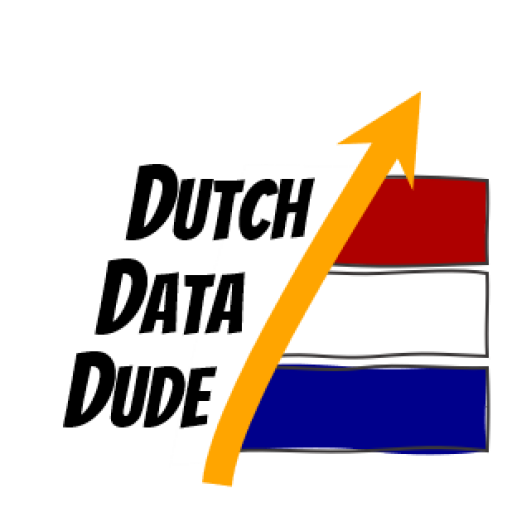 Dutch Data Dude
Dutch Data Dude