Automatically building a Microsoft BI machine using PowerShell – Installing System Center Endpoint Protection (post #9)
15 Dec 2015This post is #9 in the series to automatically build a Microsoft BI machine using PowerShell – see the start of series.
In this series so far:
Start of series – introduction and layout of subjects Post #2 – Preparation: install files using Azure disk Post #3 – Preparation: install files using Azure File Service Post #4 –Preparation: logging infrastructure Post #5 – Master script Post #6 – Disabling Internet Explorer Enhanced Security Configuration Post #7 – Active Directory setup Post #8 – Configuring Password policy
Although in the last step we configured a very permissive password policy we need a bit of security, so that is why I opted to install System Center Endpoint Protection. Now, in Azure you can also have extensions for security (both with Microsoft and 3rd party security products) so probably you will never install System Center Endpoint protection yourself, but for the sake of reference, here is how to install it using PowerShell.
Function InstallSystemCenterEndpointProtection
{
Write-Log -Verbose "Step 4: Install System Center Endpoint Protection"
Start-Process .\Resources\SystemCenterEndpointProtection\scepinstall.exe -Wait -ArgumentList "/s /q" #-NoNewWindow
Write-Log -Verbose "System Center Endpoint Protection Installed"
if ($global:DoAllTasks) {
Set-Restart-AndResume $global:script "6"
}
}
Next step: installing SQL Server
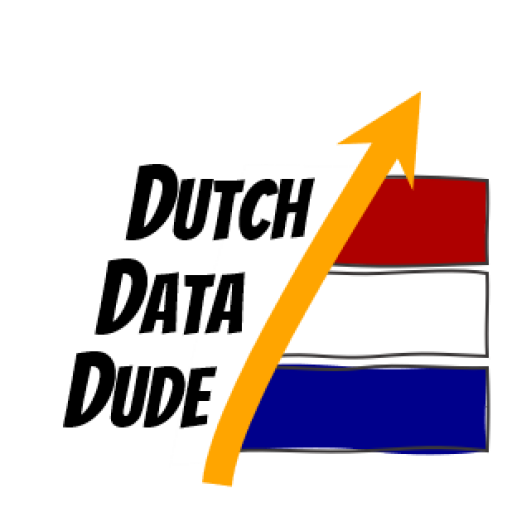 Dutch Data Dude
Dutch Data Dude