Automatically building a Microsoft BI machine using PowerShell – Installing PowerPivot for SharePoint (post #12)
05 Jan 2016This post is #12 in the series to automatically build a Microsoft BI machine using PowerShell – see the start of series.
In this series so far:
Start of series – introduction and layout of subjects Post #2 – Preparation: install files using Azure disk Post #3 – Preparation: install files using Azure File Service Post #4 –Preparation: logging infrastructure Post #5 – Master script Post #6 – Disabling Internet Explorer Enhanced Security Configuration Post #7 – Active Directory setup Post #8 – Configuring Password policy Post #9 – Installing System Center Endpoint Protection Post #10 – Installing SQL Server Post #11 – Installing SharePoint Server
Ok, now that both SQL Server and SharePoint Server are installed, we just need to set up PowerPivot for SharePoint and configure it. Easy huh? Well, it turns out it is pretty difficult to get it right. Installation is not difficult (this post) but the configuration is harder (the next post). Here is how to install PowerPivot. I used MSDN for the info: http://msdn.microsoft.com/en-us/library/ee210645.aspx.
Installing PowerPivot involves mounting the SQL Server Installation Media and calling the setup with the right parameters.
Function InstallPowerPivot
{
Param(
[Parameter(Mandatory=$true)]
[ValidateNotNullOrEmpty()]
$Password
)
Write-Log -Verbose "Step 7: Install PowerPivot"
#MOUNT SQL ISO
$mountresult = Mount-DiskImage -ImagePath $global:pathToSQLISO -PassThru
$driveLetter = ($mountresult | Get-Volume).DriveLetter
$setupFile = $driveLetter+":\setup.exe"
#Remove Service Account if it already existed
Get-ADServiceAccount -Filter {Name -eq 'PP'} | Remove-ADServiceAccount
$ppAccountName = "PP"
$ppAccountNameFQ = $global:domainpart+"\"+$ppAccountName
CreateServiceAccount -AccountName $ppAccountName -DisplayName "PowerPivot" -Description "Service Account for PowerPivot for SharePoint" -Path $global:path -Password $Password
#do PP installation
#trying with plain text pwd in call
$process = Start-Process -NoNewWindow -Wait $setupFile -ArgumentList "/ACTION=INSTALL /IACCEPTSQLSERVERLICENSETERMS /Q /INSTANCENAME=POWERPIVOT /ERRORREPORTING=1 /SQMREPORTING=1 /ASSVCACCOUNT=$ppAccountNameFQ /ASSVCPASSWORD=$Password /ASSYSADMINACCOUNTS=$global:currentUserName /ROLE=SPI_AS_ExistingFarm"
#SPI_AS_ExistingFarm
#dismount
Dismount-DiskImage -ImagePath $global:pathToSQLISO
Write-Log -Verbose "If above an error is shown please check out C:\Program Files\Microsoft SQL Server\120\Setup Bootstrap\Log\Summary.txt"
Write-Log -Verbose "PowerPivot Installed"
if ($global:DoAllTasks) {
Set-Restart-AndResume $global:script "9"
}
}
Next time: configuring PowerPivot.
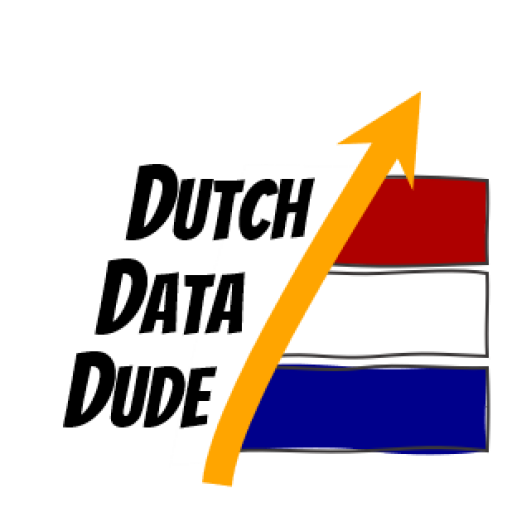 Dutch Data Dude
Dutch Data Dude